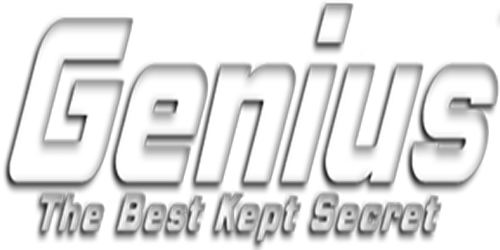If you have AT&T as your home ISP and have issues connecting to the service, turn this setting off so AT&T stops filtering your traffic and blocking the app.
1 – Login to your AT&T Fiber account at https://cprodx.att.com/cmp/cmpportal/
2 – Select “DNS Error Assist” at the bottom left –> https://i.ibb.co/fXDDx7r/att1.png
3 – After the next screen loads, turn “Allow use” to OFF –> https://i.ibb.co/30LqRhQ/att2.png
Changes can take up to 24–hours, but AT&T will now stop filtering your traffic and blocking the App/TV Guide from downloading.
One other AT&T setting to check and deal with. AT&T made a change recently that affects IPTV connections. You will need the AT&T Home Manager app and navigate to App Preferences and toggle off the “Enable Security” setting. Reboot your router/modem.