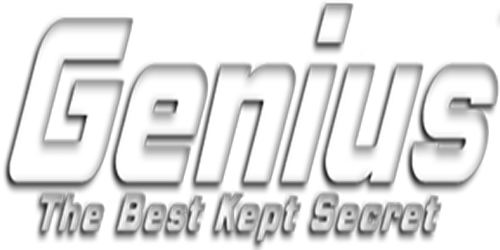Step 1 – Enable apps from unknown sources
· From your device home screen go to Settings and then to Device.
· Go to Developer Options
To enable developer options on your Amazon Fire TV, open the Settings Menu, and navigate to My Fire TV > About.
Select your device's name 7 times, until you see "No Need, You Are Already a Developer."
· Enable Apps from unknown sources. Click Yes on the warning.
Step 2 – Install the Downloader app
· Go back to the home screen and scroll to the search option (hour glass).
· Type in Downloader in the keyboard
· Once you have typed in Downloader scroll down. Make sure Downloader is highlighted and press the Select button.
· On the next screen, select Downloader and then on the next screen press Get.
Step 3 – Download the GeniusTV App
· After you open the Downloader app, highlight the text box and click on it, then type the link below:
· 727109
To install on Android phone open a web browser and type: aftv.news/727109 and your download should start. Then install
Step 4 – Click Download, then Install
· After you download the APK file, install it by clicking Install in the lower right corner.
· After its installed, click Open.
· Once you open it, type the following
- Any Name = Premium
- Username = CHECK YOUR EMAIL for this information
- Password = CHECK YOUR EMAIL for this information
- Your username and password is sent to you via email after payment.
· Make sure to click Install EPG to download the guide info then return to the apps home screen and enter Live TV.
Welcome to Genius