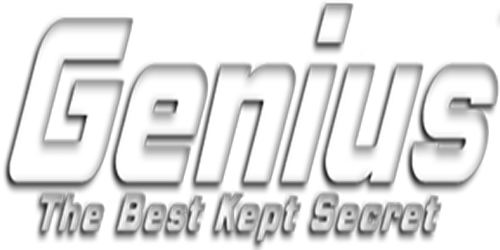To turn off the AT&T ActiveArmor security, use the Smart Home Manager app and chat with the bot by typing "disable ActiveArmor" or go to AT&T Internet Security Management and select "Disable my subscription". The app method is often faster as it can be done directly through the chat interface.
Using the Smart Home Manager app
- Open the AT&T Smart Home Manager app.
- Tap the "Chat" icon, typically in the upper right corner.
- Send the message "disable ActiveArmor" to the bot.
- Follow the prompts to confirm, which may include replying with "Yes".
- After disabling, you may need to reboot your gateway to fully apply the changes.
Using the AT&T Internet Security Management website
- Go to the AT&T Internet Security Management page.
- Log in using your AT&T User ID and password.
- Select "Disable my subscription" (for Windows) or "Disable my subscription" (for Mac).
- Choose "Yes, disable my Internet security" to confirm.
Other options for the mobile app
- If the chatbot method doesn't work, you can try going to your app's "Settings" and looking for subscription options to downgrade or remove the service.
- If you are trying to stop the mobile security app for your phone, you will need to uninstall the app from your phone's settings or cancel the subscription through the app store (Google Play or Apple App Store).